Sources
Add sources
You can add source files to your project in two ways:
- Click the "+" button located at the bottom-left corner of the sources panel.
- Drag and drop source files or folders from the Unity project view into the FlexCompiler sources panel.
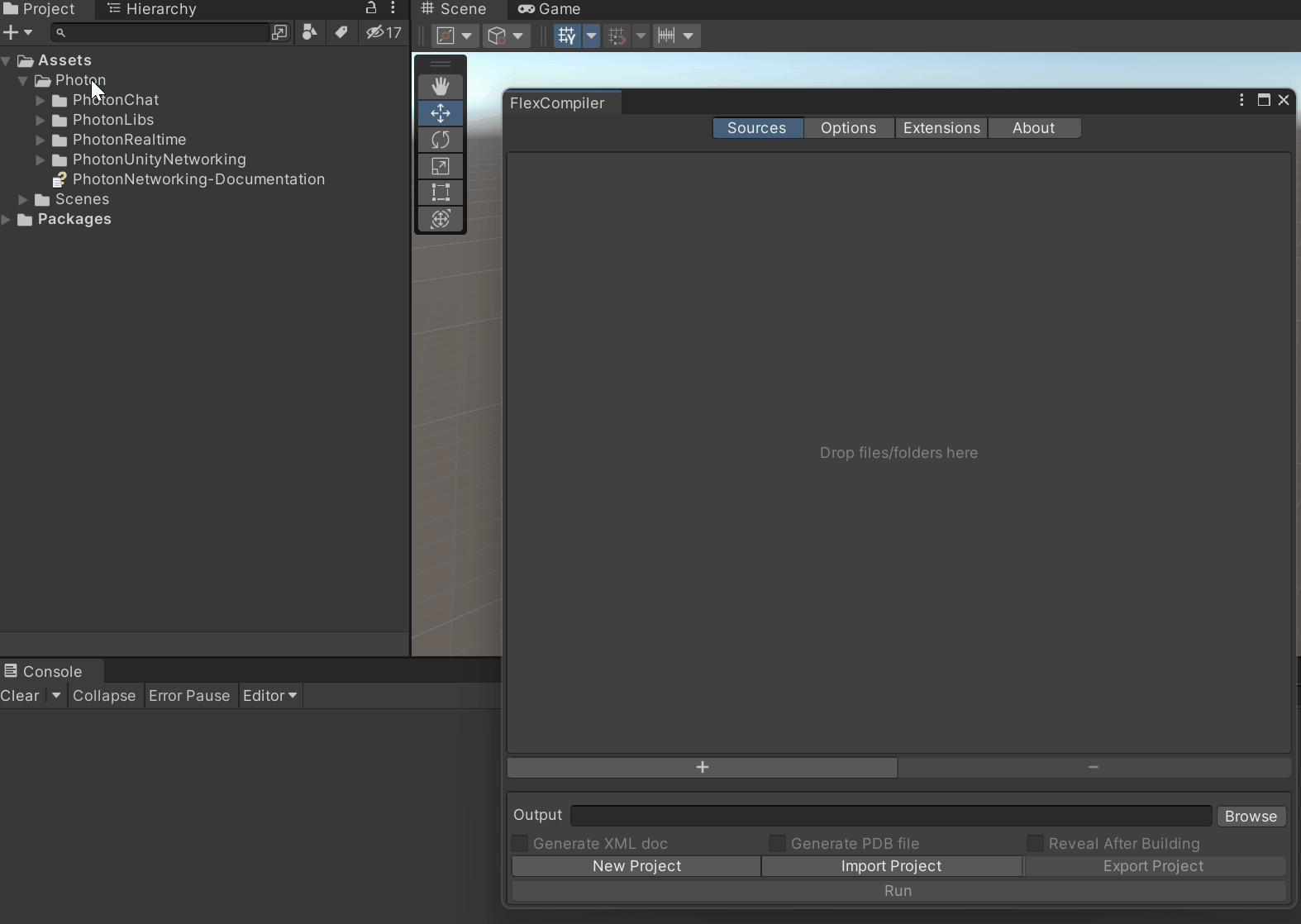
NOTE: Alternatively, you can directly edit the project file to add source files. Refer to Guides - Project file - Input for detailed instructions.
Only C# scripts (with the ".cs" extension) located within Assets folder will be added.
When adding a folder, all scripts nested within it will be included automatically. However, any subsequent changes made within the folder (such as adding, deleting, or renaming scripts) won't be tracked until you re-add the folder. Duplicate scripts won't be added more than once.
To toggle between the expand/fold state of a folder in the sources panel recursively, hold "Alt (Option)" and click the toggle.
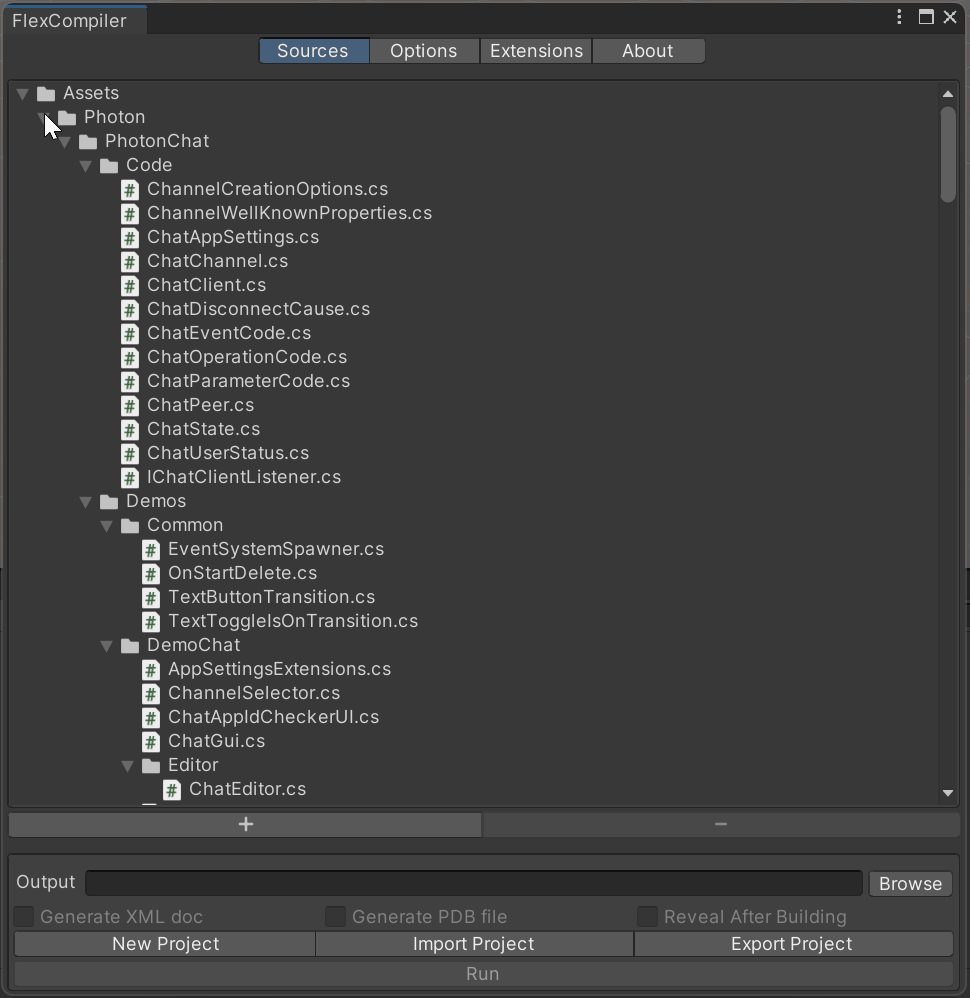
Remove sources
Hold "Shift" or "Control (Command)" to select multiple files or folders. Click "-" to remove the selected entires.
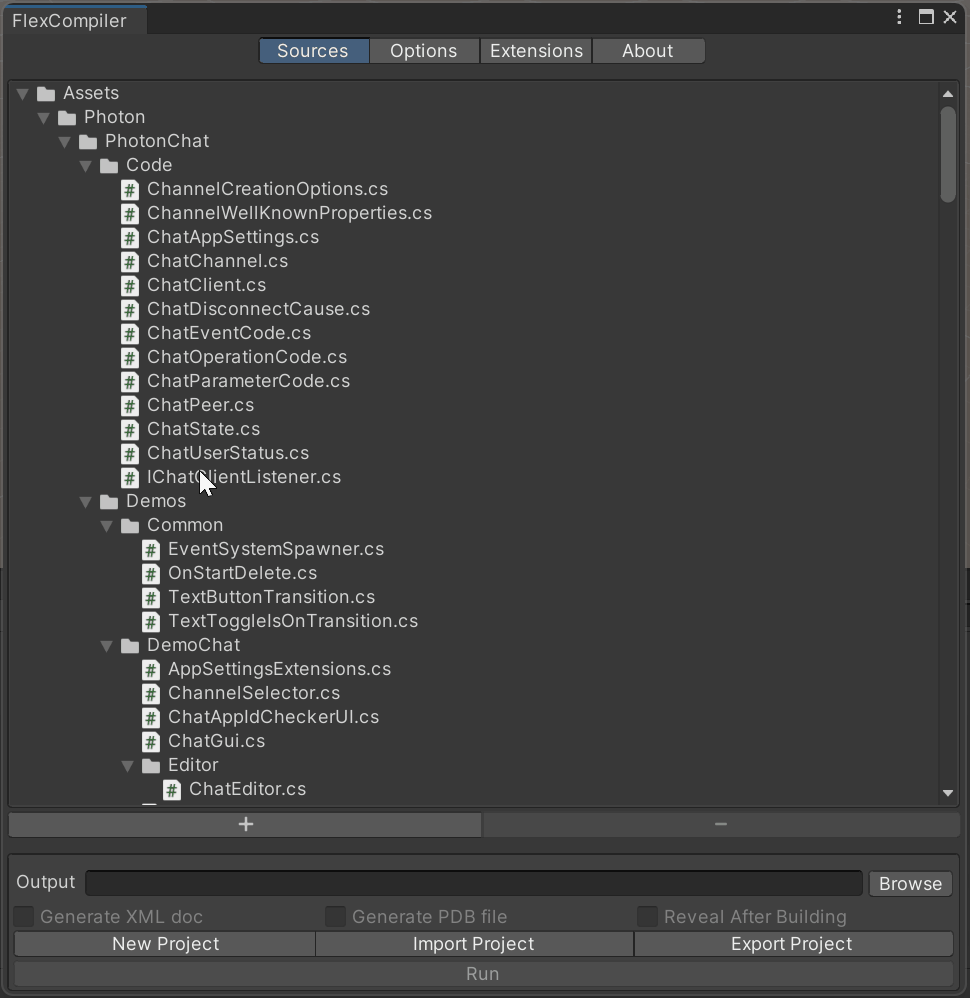
Missing scripts will be marked with warning icons. If you intend to delete a missing script, remember to remove it manually from the sources panel by selecting it and clicking the "-" button at the bottom-right corner.
